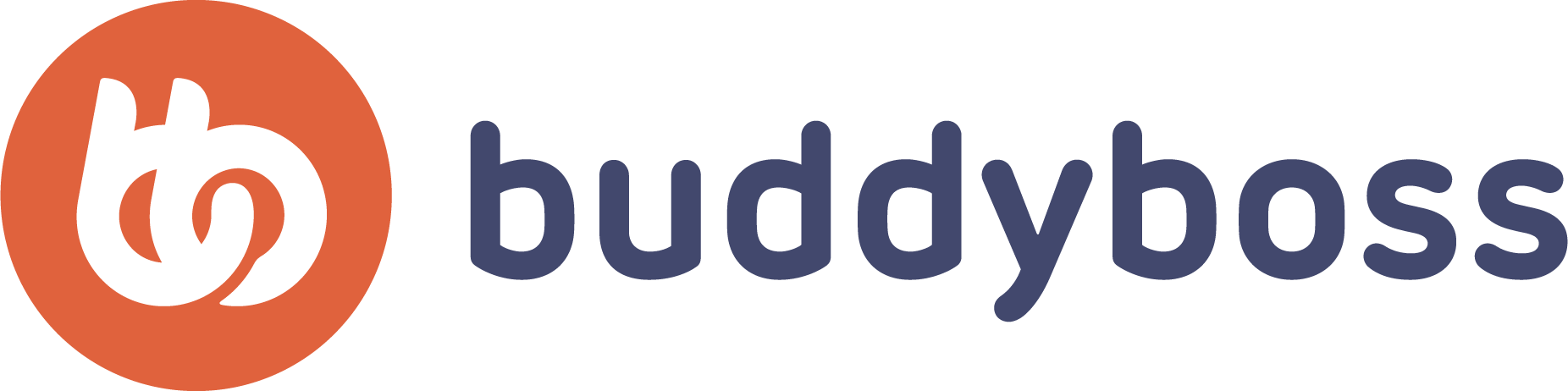If you are looking to change your view and navigate around the canvas, check below for how to do this for the platform you’re on.Other ways to change your view
If you want to move, scale, or rotate your canvas, see How to transform canvases. To frame your image or resize it, see How to resize images
Changing your view in SketchBook for Desktop
In the Lagoon, contains lots of tools for changing your view that you’ll probably use all the time, such as View Snap, Fit to View, and Actual Size.
If you are an Enterprise customer using a 4K high-DPI display, see View SketchBook on a 4K high DPI display for how to change your view.
Ways of changing your view
Learn how to zoom in and out, move around, and view an image’s actual size or fit it to view.
Zoom in and move about
Tap and flick toward or press and hold down the spacebar to access the puck.
- Move your stylus to the center to zoom and tap-drag to zoom in and out.
- Move your stylus to the outer ring and tap-drag to reposition your sketch on the canvas.
Zoom using a touch strip
Cintiqs and some tablets have a touch strip for zooming. Position your cursor over the area you want to zoom in or out of. Move your finger along the touch strip in an upward motion to zoom in or a downward motion to zoom out.